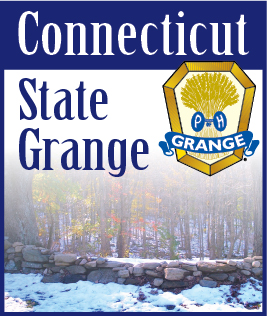Zoom Etiquette: Tips to look like a pro
With many Granges holding virtual meetings on Zoom, and the CT State Grange 136th Annual Session being held 100% on Zoom as well, it becomes increasingly important for participants to not only be able to navigate the technical waters, but look like a pro while doing it. If you are new to virtual meetings, it can be a jarring experience versus in-person meetings until you get used to it. Practicing good virtual etiquette is crucial to a successful meeting.
When talking face-to-face is a necessity (or face to screen in this case) - here’s some tips and guidelines that participants can easily achieve to help turn the meeting from a train wreck to a positive experience.
-- Use the video option if possible so people can see you. We know that not all users have computers with cameras, or even tablets like iPads or smart phones. But when those who do are able to use the video option successfully, it helps to make the meeting a more visual and socially comfortable experience. Unless you have bandwidth or internet problems, don’t hide.
-- Test your camera and connection ahead of time. Don’t wait until 5 minutes before the meeting to try out your camera and the software for the first time. Zoom gives you the ability to test your camera and audio to ensure the image being projected and the sound quality are acceptable.
-- Dress for the occasion - at least from the top up. You wouldn’t wear your pajamas or your bathing suit - or even just your underwear - to a regular Grange meeting. Be sure to be dressed appropriately during virtual meetings. Remember - others CAN see you.
-- Make the area around you more appealing. This is called staging. Remember, everyone can see not only you, but the area that comes into the view of your camera. People are nosey and want to see what else is in your area. This includes directly behind you, and at least a few feet on either side of you. No one wants others to see unfolded laundry, an unmade bed, a messy office, or an overflowing garbage pail. A bookcase, wall art, a blank wall or plants look nice while on camera and are not distracting to others. If you are technically savvy, Zoom allows users to change their background to a pre-determined virtual photo or video. This is how all the professionals have you thinking they are in a studio, but they are really at home.
-- Keep lighting in mind. Professionals always use lights to illuminate themselves when on camera to eliminate shadows. You don’t have to have professional lighting equipment to achieve the same effect. Remember that more light is better - but the light needs to be in front of you (behind the camera) and not behind you. When light is behind you, this is called backlighting, and will actually make it more difficult to see you. Also - be sure not to sit in front of a window. If moving away from the window is not an option, draw the blinds, shade or drapes closed.
-- Don’t get too close to the camera. Position yourself far enough away from the camera so you are viewed from the waist or chest up, not just your face. This is more natural for others watching you. This is especially important if you talk or gesture with your hands. If the camera is too close, your hands won’t be seen.
-- Be sure to join the meeting at least 5-10 minutes early. This allows time for everyone to chat and get comfortable BEFORE the meeting starts, not interrupting the business at hand. If you are the host, be sure to give your members enough time to connect and get comfortable.
-- Try to look at the camera. This is especially important if you are speaking. It might take a bit to get used to looking at the camera and not the picture on the screen. Looking into the camera gives the appearance of having eye contact with those you are talking to, and that you are engaged in the conversation. Place your camera at eye level instead of above you facing down or below you facing up. This makes looking into the camera easy and seamless, and as a bonus helps hide a double chin!
-- Be conscientious of your actions while on camera. Don’t keep rustling papers, eat your dinner or a snack, corral your kids, check your cell phone, move in and out of the camera’s view, or even get up and walk away then come back into view. “For Lizzie Post, the author of Higher Etiquette and the great-great-granddaughter of Emily Post, coffee, or tea are OK, but ‘slurping’ definitely isn’t.”(1) The meeting will not last very long, so plan ahead when it comes to bathroom breaks, meals, and preparation of notes, agendas, and other necessary items. Also - refrain from private behavior – i.e. scratching your armpits and picking your nose. Others can see you!
-- Virtual Meetings can be boring. You might be tired, or not interested, but remember that people can see your actions. Actions from yawning to facial expressions are magnified. Since you’re on camera, you want to at least look like you’re paying attention. Support your fellow members through non-verbal cues that you are in the moment. Nod your head, smile, laugh when appropriate, give a thumbs up, etc. Others will be able to read your body language and appreciate your responsiveness. Also, when the meeting is over, be sure to exit politely not abruptly. Waving goodbye has become the standard. The host of the meeting should be the last one out and close the connection - as if they are shutting off the lights.
-- The mute button is your best friend. Unless you are the person talking, keep your connection on mute at all times. Barking dogs and screaming kids are annoying to others. Muting allows for others to speak without hearing any background noise from your connection. It also helps to eliminate people talking over each other, making it easier to hear and understand each person.
-- Most importantly, relax. Technical glitches happen. Forgetting to mute and your dog starts barking happens. Your cat hijacking the picture happens. UPS deliveries happen. Kids running in and out of the room happens. Be understanding with yourself and others, and laugh it off. Accept what happens and roll with it, then move forward.
Practicing good etiquette when attending virtual Grange meetings is important to ensuring that meetings are efficient and thus valuable. It also ensures that you come across positive to other Grange members.
For assistance setting up a virtual meeting for your Grange, contact CT State Grange Membership Director Faith Quinlan at membership@ctstategrage.org.
Above article written by Terri Fassio (information@ctstategrange.org)
Sources:
(1)https://digiday.com/marketing/dont-lurk-dont-eat-please-mute-the-new-etiquette-rules-of-zoom/
https://www.gend.co/blog/best-practice-tips-for-using-zoom
https://www.wsj.com/articles/seven-rules-of-zoom-meeting-etiquette-from-the-pros-11594551601
|